April 4, 2014
Good morning. It's sunny, and 40 degrees F (working its way up to 54 degrees). Feels like Spring! It's also Thursday which means two things. My favorite TV show is on tonight, and tomorrow is a work day. Oh, and one more thing. Pogo gets his flea and heartworm medicine today. Gosh, we can't forget that!
Today I also have to do a bit of laundry. I like to do my clothes on Thursday because my work week starts on Friday and all my things are nice and clean. Maybe I'll do the blankets too. Laundry is my favorite part of household chores. I could clean all day and you would never guess that I got off the sofa. But it's easy to see that I did the laundry.
Today I have another segment of "Photoshop Info" for you, the Quick Selection Tool. I learned this one when I was in Florida. Thank you Su. I use Photoshop CS6, and I'm not sure what other versions have the "Quick Selection" tool. It is part of the "Magic Wand" tool set.
First choose your photo, make your duplicate layer, adjust your colors, crop, etc. The object is to remove everything except the part of the photo that you want to keep.
In this photo, I just want to keep the flower sprig in the middle. Next, I make a colored layer beneath the layer that I am working on. This helps me to see my progress.
Highlight the duplicate photo layer, and choose the Quick Selection Tool. Click on the unwanted color (close to the part you want to keep - right next to the petal), and do this all the way around the item you want to keep. Should the round picker choose parts that you want to keep, use the next picker (with the minus sign) and click on the part that was chosen by mistake. It should correct itself.
Continue all the way around the item. When you have the marching ants around the whole item, click on "Edit", then "Cut". Here's my picture, with the colored layer behind it.
If there is anything left that you wanted to get rid of, it will show up here and you can erase it. I like to use either the eraser or the magic wand to pick up any small areas that I missed. When I like my finished product, I shut off (or delete) the colored background and the original/duplicate photo, and click on "save as" to save my new item.
I am not a pro at Photoshop, so I hope you can understand what I am explaining here. This is a good way to make elements for your scrap pages or to replace backgrounds.
Seeing as how I slept a bit late this morning, I need to get busy now and start the laundry. Tonight I am cooking a ham for supper. Mmmm, mmm, mmm! I think we'll have mashed potatoes and veggies to go with it. And yes, I will share it with Joe. I will also set aside a nice big chunk of the ham to make ham salad.
Oh my, now I'm getting hungry! Time for me to go. Till tomorrow, Y'all have a fabulous day.
Hugs, Edna B.
Thursday, April 4, 2013
Subscribe to:
Post Comments (Atom)














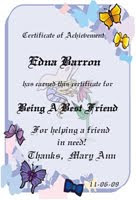

+03-15-10.jpg)






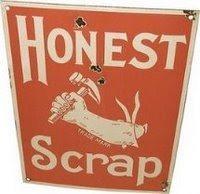Award_Yanti++11-11-09.jpg)


.gif)

.jpg)




.jpg)







.jpg)
.jpg)
.jpg)



2 comments:
LOL, you and your laundry! But you are right, when you do laundry or ironing you actually SEE result. Okay, vacuum cleaning does that too but much less, and so on.
I think I never use the quick selection tool in PSE, but I really should try that. No idea why I am not using it, but that is with many things Have to post and then get to the bank, I really must do tht, so I'll leave you, with a big hug.
Kyra.
That is so slick. I love the magic wand tool and use it all the time.
I also use the magic extractor to remove an image so I can audition various backgrounds for it.
Sigh...there is so much to learn. I know I'm not utilizing even a fraction of what's in Photoshop yet.
Post a Comment